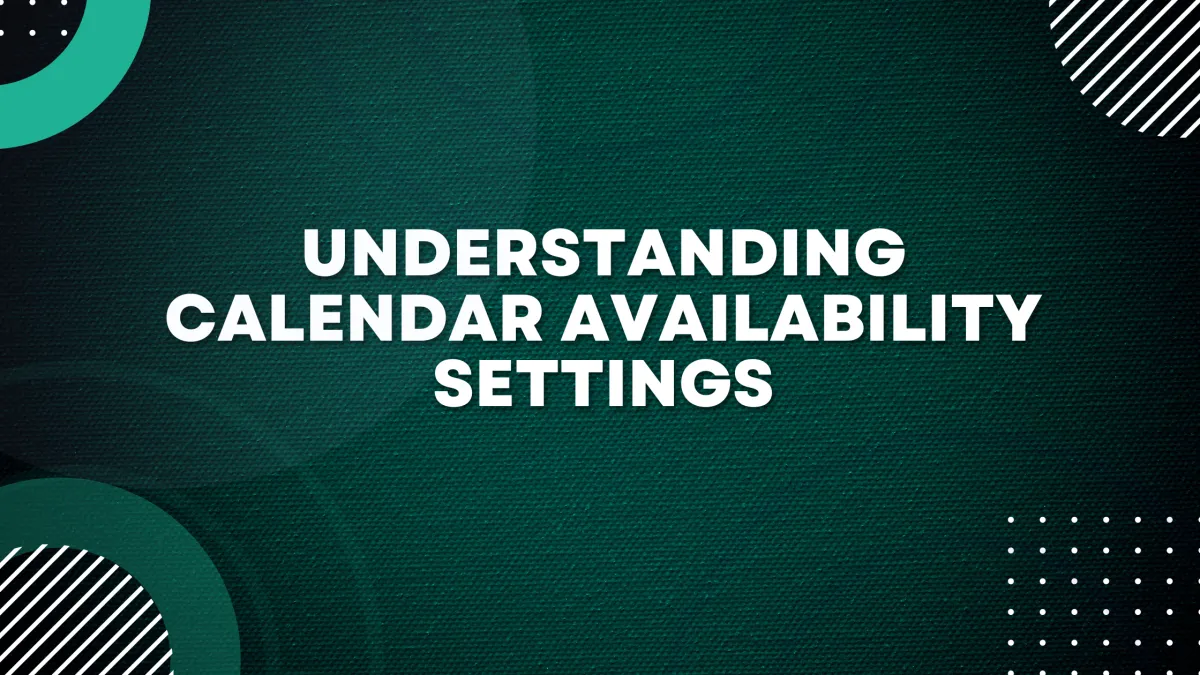
Understanding Calendar Availability Settings
In today's fast-paced world, effective time management is crucial, especially when it comes to scheduling appointments. This article delves into the nuances of appointment slot settings, demonstrating their functionality through practical examples and advanced use cases. Read on to discover how to optimize these settings, reduce scheduling headaches, and maximize efficiency.
What are the Calendar Settings available to users for Configuration?
Here are the key calendar settings that you'll likely encounter, along with brief explanations of each:
Slot Duration: This is the length of each appointment. It determines how long an appointment will last once booked.
Slot Interval: This is the frequency at which appointments can be scheduled. For instance, if the slot interval is 60 minutes, appointments can be booked every hour.
Buffer: This is the period set aside before or after an appointment. It ensures that appointments aren't booked back-to-back, allowing for preparation time, breaks, or transit between appointments.
Appointments per Slot: This setting determines the number of appointments that can be booked concurrently within a single slot. This is particularly useful for group sessions or webinars where more than one attendee can participate.
Appointments per Day: This sets the maximum number of appointments allowed daily. It's a way to control the workload and ensure you're not overbooked.
Minimum Scheduling Notice: This setting prevents last-minute bookings. For example, if you require at least a day's notice before an appointment, you can set this to 24 hours. This means appointments must be booked at least 24 hours in advance.
Date Range: This setting determines how far into the future someone can schedule an appointment. If you set it to 4 weeks, a client could schedule an appointment up to 4 weeks from the current date.
Office Hours: These are the hours within which appointments can be scheduled. This ensures that appointments are booked only during the designated hours.
Event Color: This visual setting helps you differentiate between types of appointments in your calendar view.
Remember, these settings offer much flexibility and can be adjusted to best suit your specific scheduling needs.
For example, if a calendar's availability is from 9 AM-11 AM with a Slot Duration of 30mins and a Slot Interval of 30 mins, the calendar's availability will be: 9:00, 9:30, 10:00, 10:30, 11 AM
If a calendar's availability is from 9 AM-11 AM with a Slot Duration of 30mins but a Slot Interval of 15 mins, the calendar's availability will be 9:00, 9:15, 9:30, 9:45, 10:00, 10:15, 10:30, 10:45, 11:00.
A Slot buffer will add buffer time after every appointment, preventing another booking until the buffer time has expired. Let's say an appointment is booked from 10:00 to 10:30, and you have a slot buffer of 15 mins; then the next available slot will be at 10:45.
Practical Usage Cases to Understand the Calendar Settings:
Let's look at advanced usage scenarios for each calendar setting:
Slot Duration: Consider you're a life coach, and you offer different lengths of sessions. You can create different service types for a 60-minute deep dive, a 30-minute follow-up, or a 15-minute check-in, each with its slot duration.
Slot Interval: Suppose you're a doctor with a varying patient flow on different days. You might set a shorter slot interval, allowing more patients per day. A longer slot interval gives you more time between patients for paperwork and administrative tasks.
Buffer: If you are a consultant and your meetings often run over, you could add a buffer to ensure no client feels rushed and you don't feel stressed about running late for the next meeting. Alternatively, if you're a fitness trainer needing to clean and sanitize equipment between sessions, you can use the buffer to allocate that time.
Appointments per Slot: You might allow multiple bookings per slot for a group teaching or workshop scenario. If you're a yoga teacher with space for 10 students in your studio, you can set appointments per slot to 10 for your group classes.
Appointments per Day: A mental health professional might limit appointments to ensure they can give full attention to each client and avoid burnout. Similarly, a massage therapist might limit daily appointments to protect their physical health.
Minimum Scheduling Notice: A restaurant offering private dining experiences might require a minimum scheduling notice of a week to ensure they can source ingredients and prepare for the event. A custom cake decorator might need several days' notice to plan and create their designs.
Date Range: A wedding planner or event venue might set their date range to allow bookings up to two years in advance, while a seasonal service, like a tax professional, might limit their date range to the weeks leading up to the tax filing deadline.
Remember, these settings can all be adjusted to best suit your needs and work style. They're powerful tools to help you manage your time more effectively.
FAQs
Q: Can I set different buffer times for different types of appointments in my calendar?
A: The Buffer setting applies universally to all appointments in your calendar. If you need different buffer times, consider creating separate calendars for different types of appointments, each with its own buffer time.
Q: Can I override the Slot Interval for specific days or times in my calendar?
A: The Slot Interval applies consistently across all your available hours and days. If you require a unique interval for a specific day or time, consider creating a separate calendar for that period with its settings.
Q: How do the 'Appointments per Slot' setting interact with the 'Slot Interval' setting in my calendar?
A: The 'Appointments per Slot' setting determines how many appointments can be booked for each slot, while the 'Slot Interval' determines how often these slots occur. If 'Appointments per Slot' is set to '2' and your 'Slot Interval' is every 30 minutes, two appointments can be booked every 30 minutes.
Q: Can the 'Appointments per Day' setting limit appointments across multiple calendars?
A: The 'Appointments per Day' setting is specific to each calendar. If you wish to limit appointments across multiple calendars, you must manage this manually by tracking the total number of appointments across all your calendars.
Q: What happens if I change the 'Minimum Scheduling Notice' while there are pending appointments in my calendar?
A: Changes to the 'Minimum Scheduling Notice' setting won't affect existing appointments but will apply to new ones. For example, if you change the notice from 24 hours to 48 hours, any appointments already scheduled within the next 48 hours will remain, but new appointments will require at least 48 hours notice.
Q: Can I set the 'Date Range' for different lengths based on the appointment type in my calendar?
A: The 'Date Range' is a universal setting for your calendar. If you need different ranges for different types of appointments, consider creating separate calendars, each with its date range setting.
Q: Can I have overlapping appointments if my 'Appointments per Slot' setting allows multiple bookings?
A: Yes, if your 'Appointments per Slot' is set to more than one, multiple individuals can book the same time slot, effectively creating overlapping appointments.
Q: What happens if I reduce my 'Office Hours' but appointments are already scheduled outside these hours in my calendar?
A: Existing appointments outside the new office hours will typically remain as scheduled. However, future bookings will only be allowed within the updated office hours.
Q: How does changing the 'Slot Duration' affect existing appointments in my calendar?
A: Changing the 'Slot Duration' will not affect existing appointments; it will only apply to new ones. For example, if you change the duration from 30 to 60 minutes, any existing 30-minute appointments will remain as scheduled.
Q: Can I use the 'Buffer' setting to account for travel time between appointments in my calendar?
A: Absolutely. If you're scheduling in-person appointments in different locations, you can use the 'Buffer' setting to ensure you have enough time to travel from one location to another.
