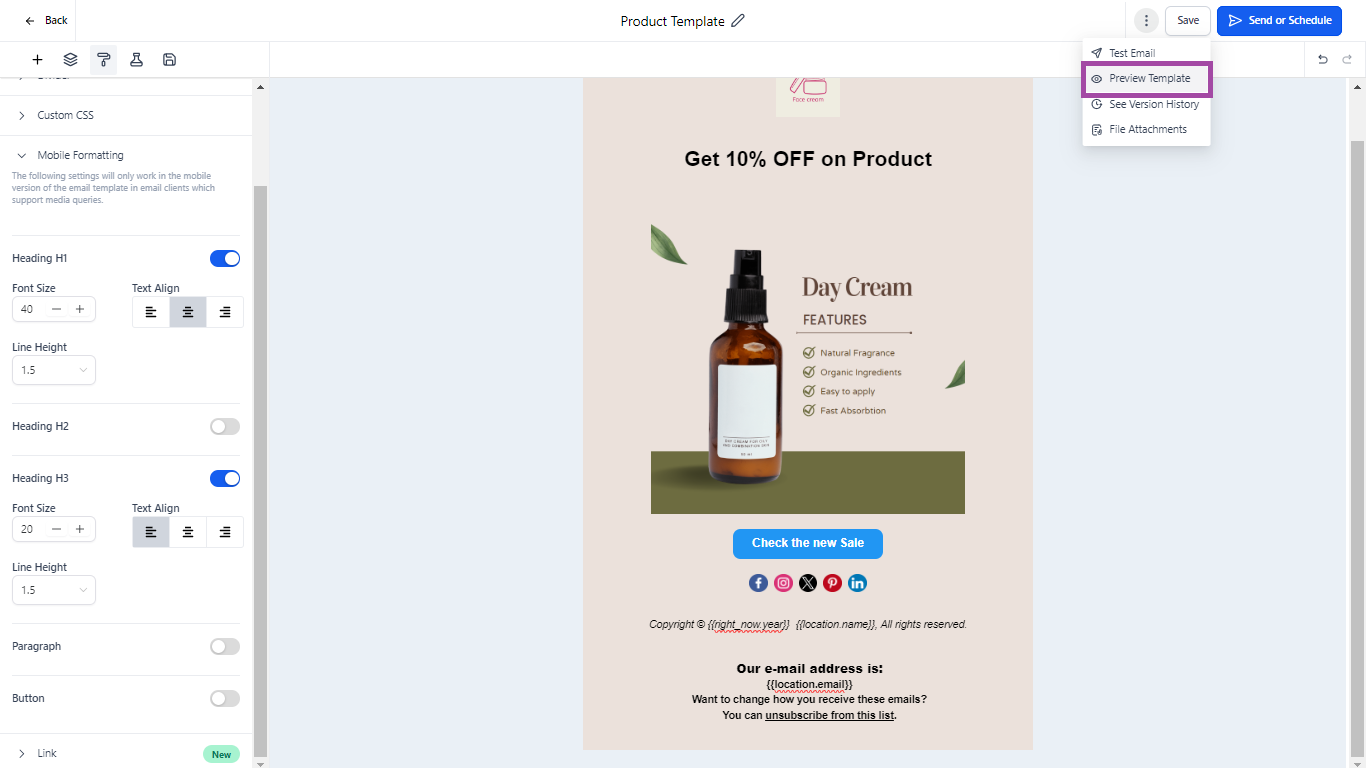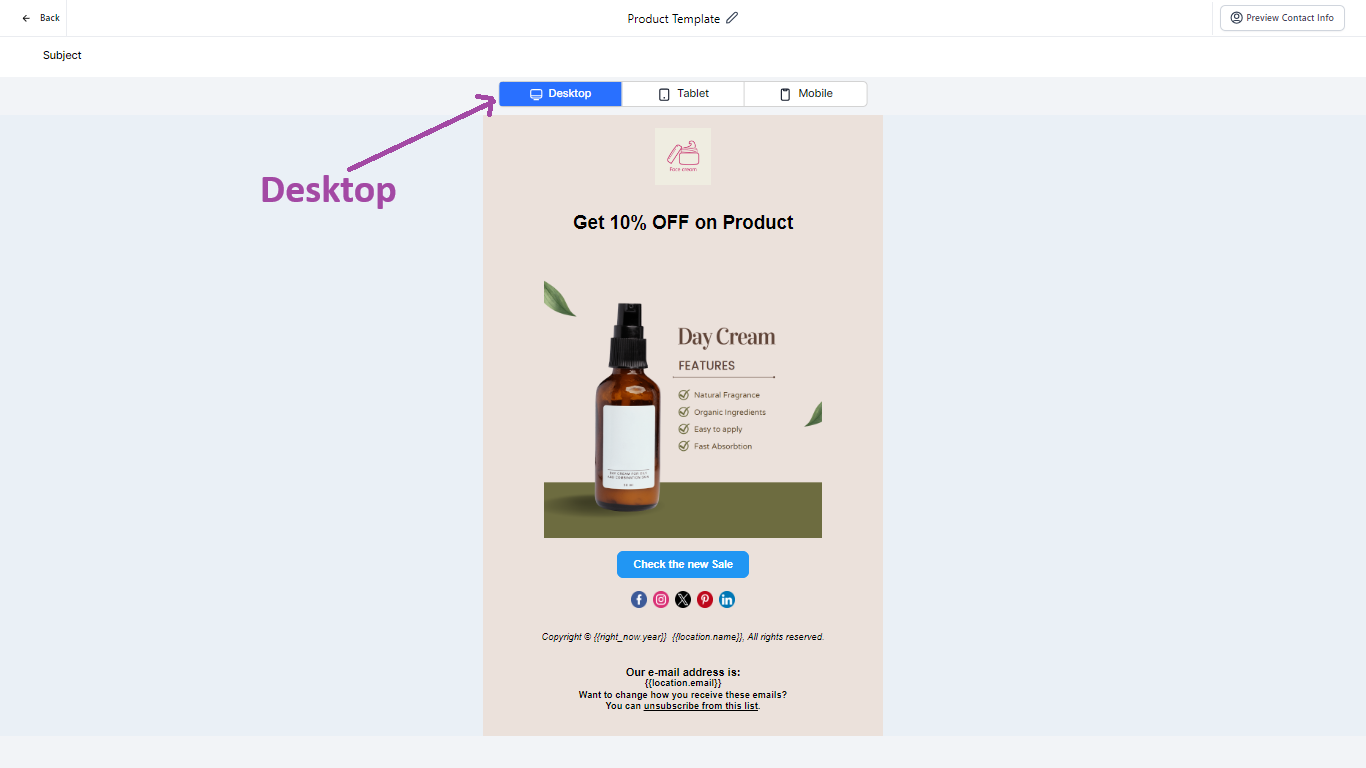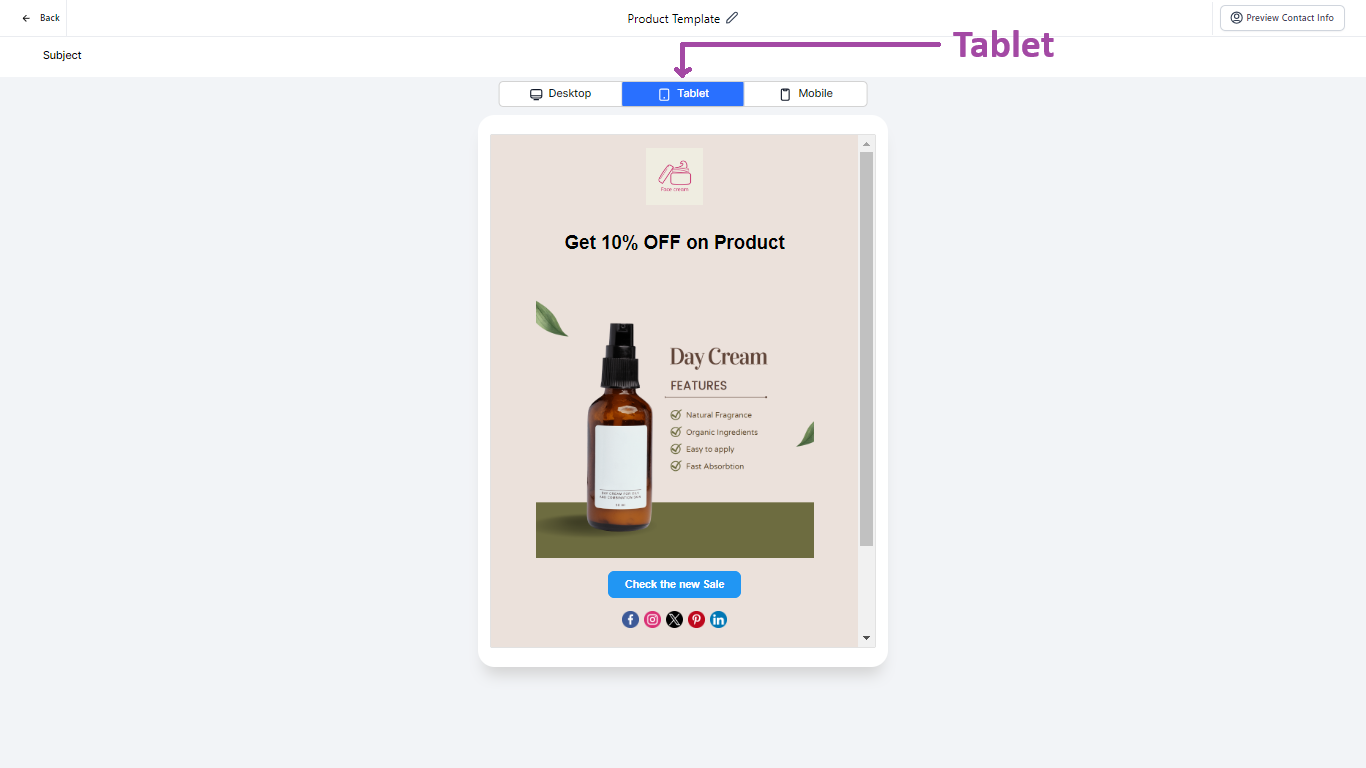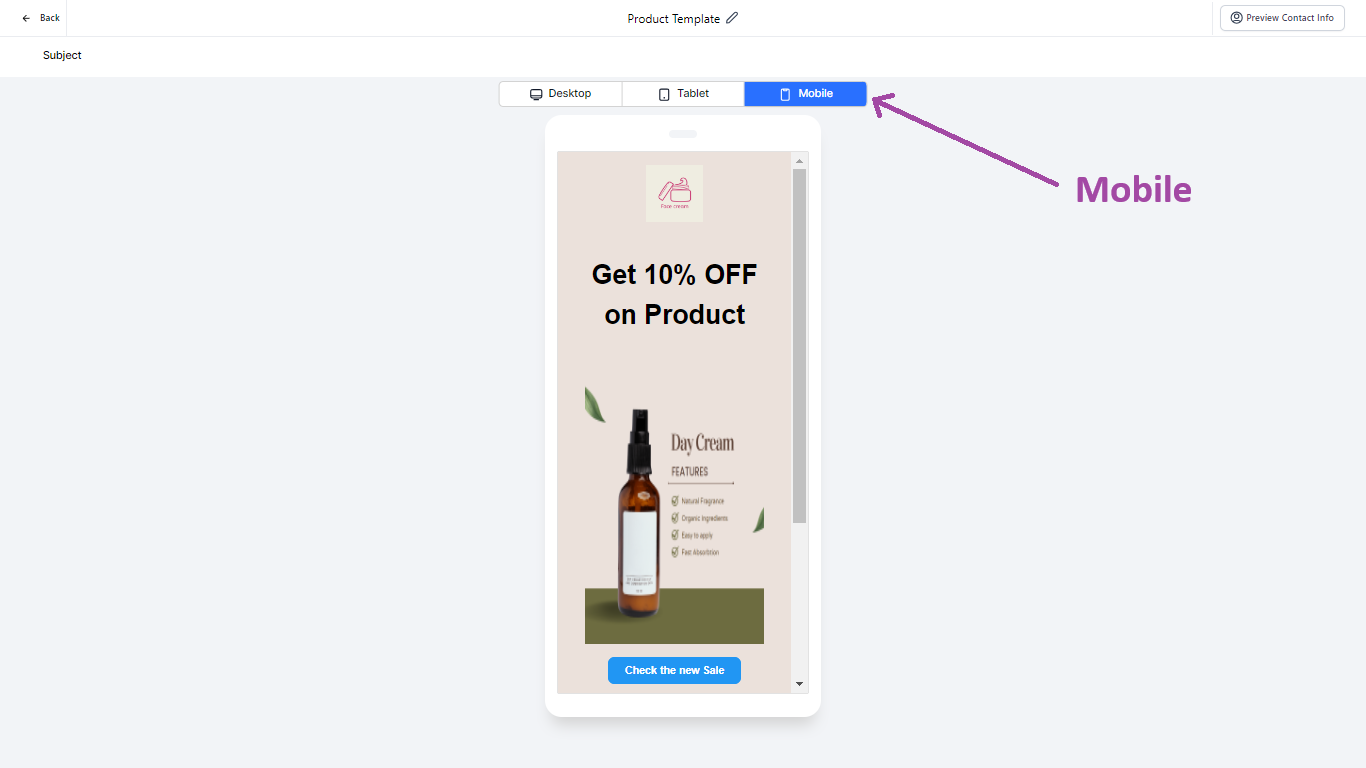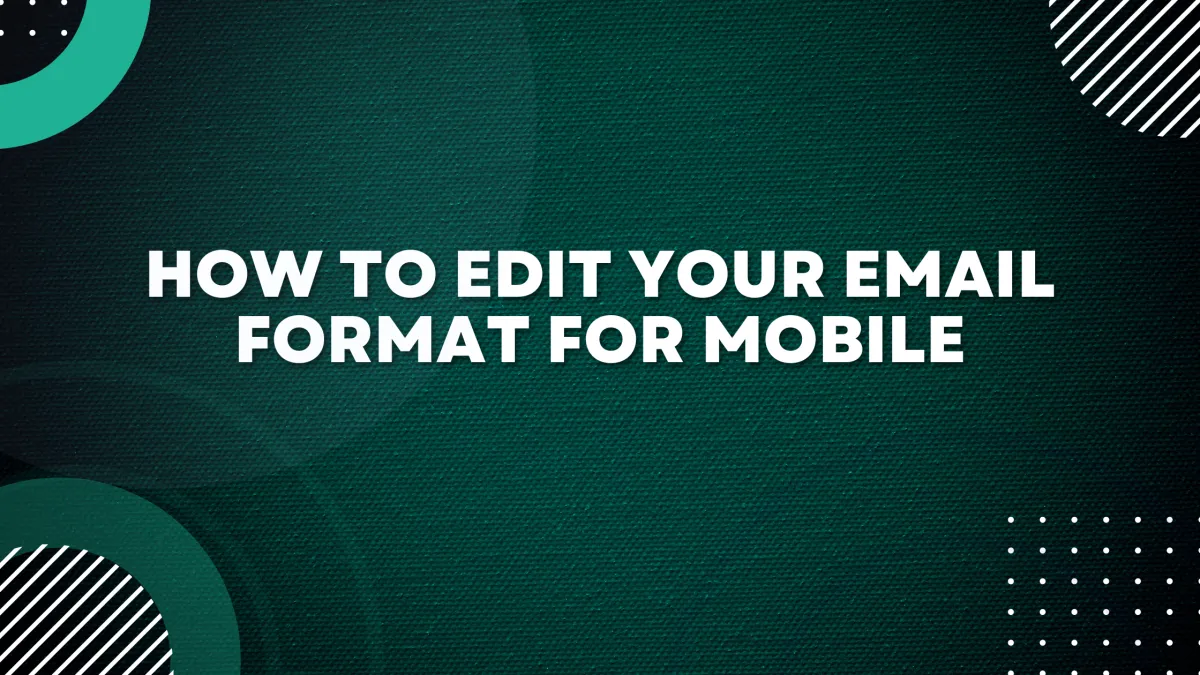
How to edit your Email Format for Mobile
Mobile devices are an increasingly popular way for your contacts or subscribers to view your email campaigns. This means it's now more important than ever to design with mobile devices in mind.
To edit mobile styles in a drag-and-drop template
The default styles include font size and line height settings that work well on a smaller screen for Design Editor (Drag and Drop Editor). You can make additional changes to these at any time.
To edit mobile styles in a drag-and-drop template - Design Editor, follow these steps:
1. After creating an Email template or campaign, go to the Appearances
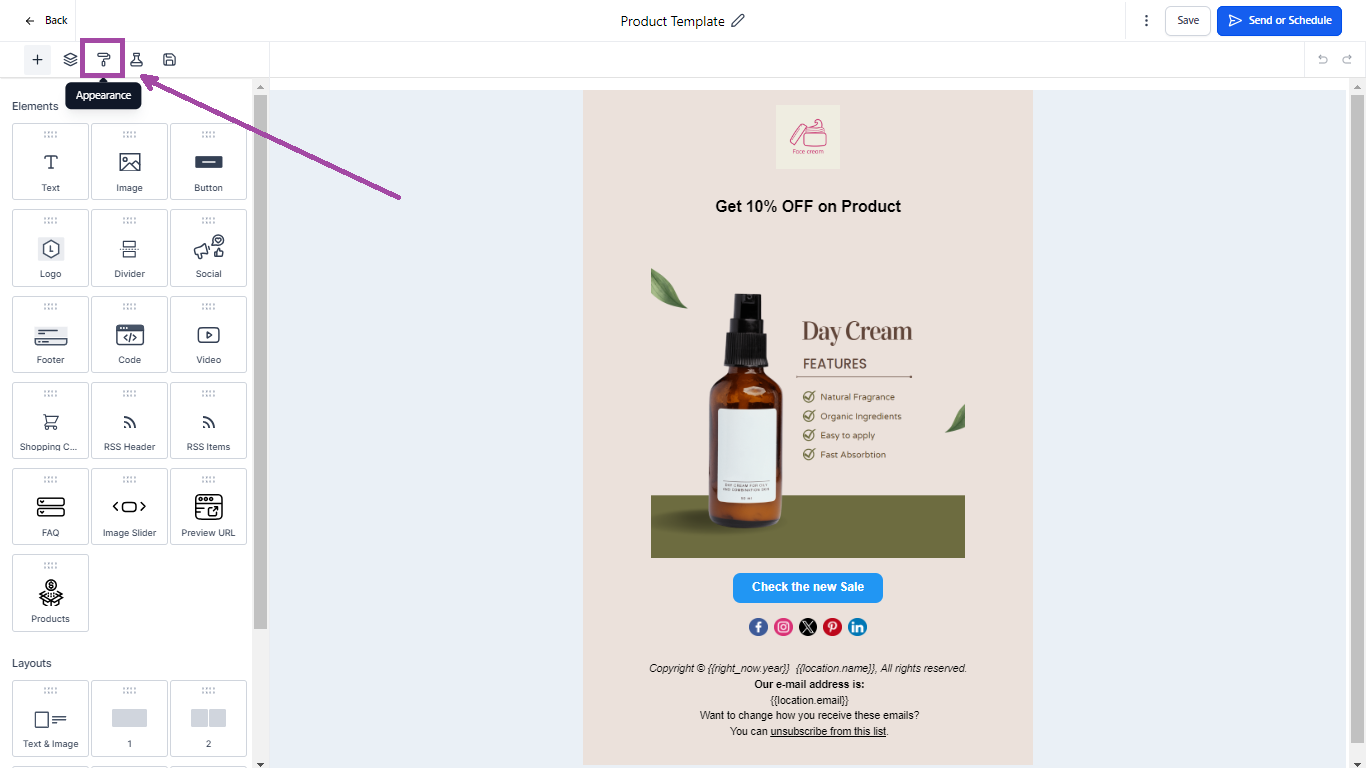
2. Click the Appearance tab and choose Mobile Formatting
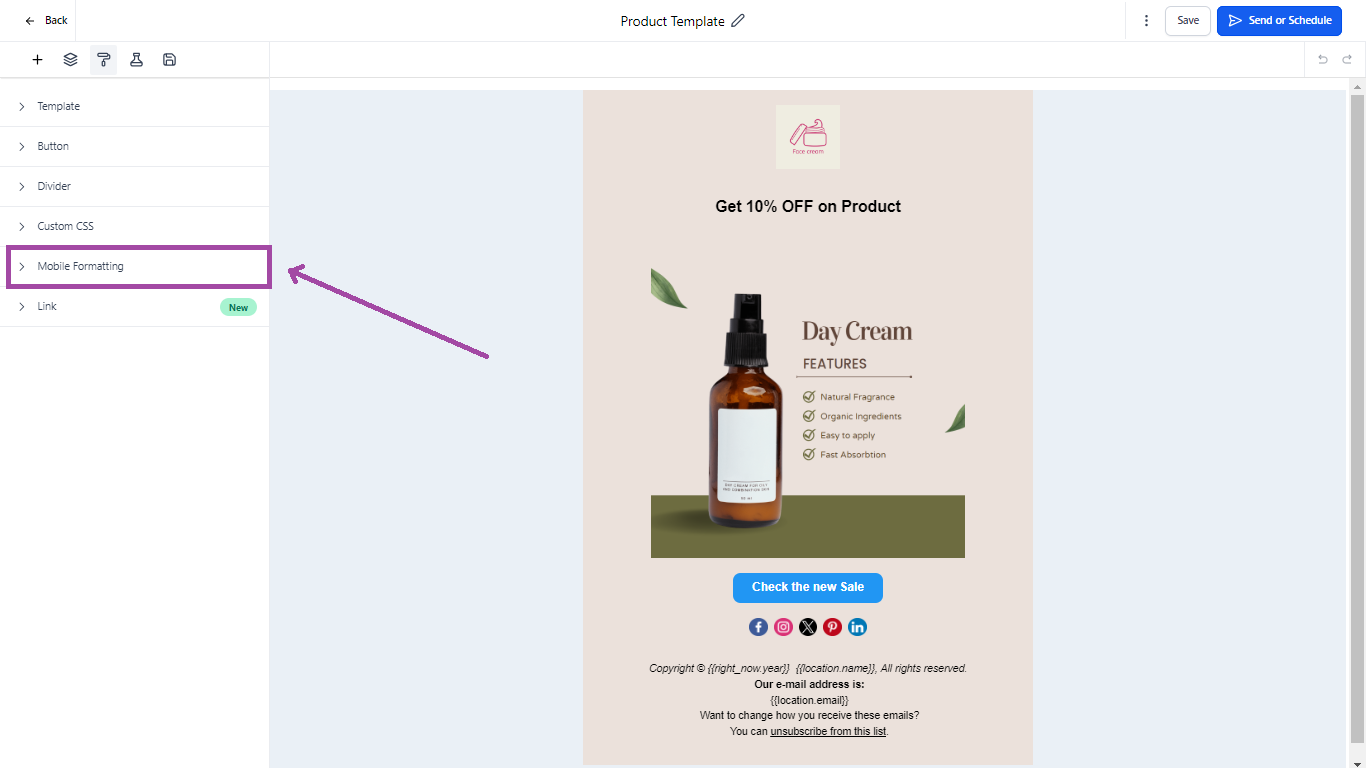
3. In Mobile Formatting, there are options for different styles, font heights, and alignment.
For font size or button style, the toggle needs to be enabled to apply for the mobile formatting.
Note - The following settings will only work in the mobile version of the email template in email clients which support media queries.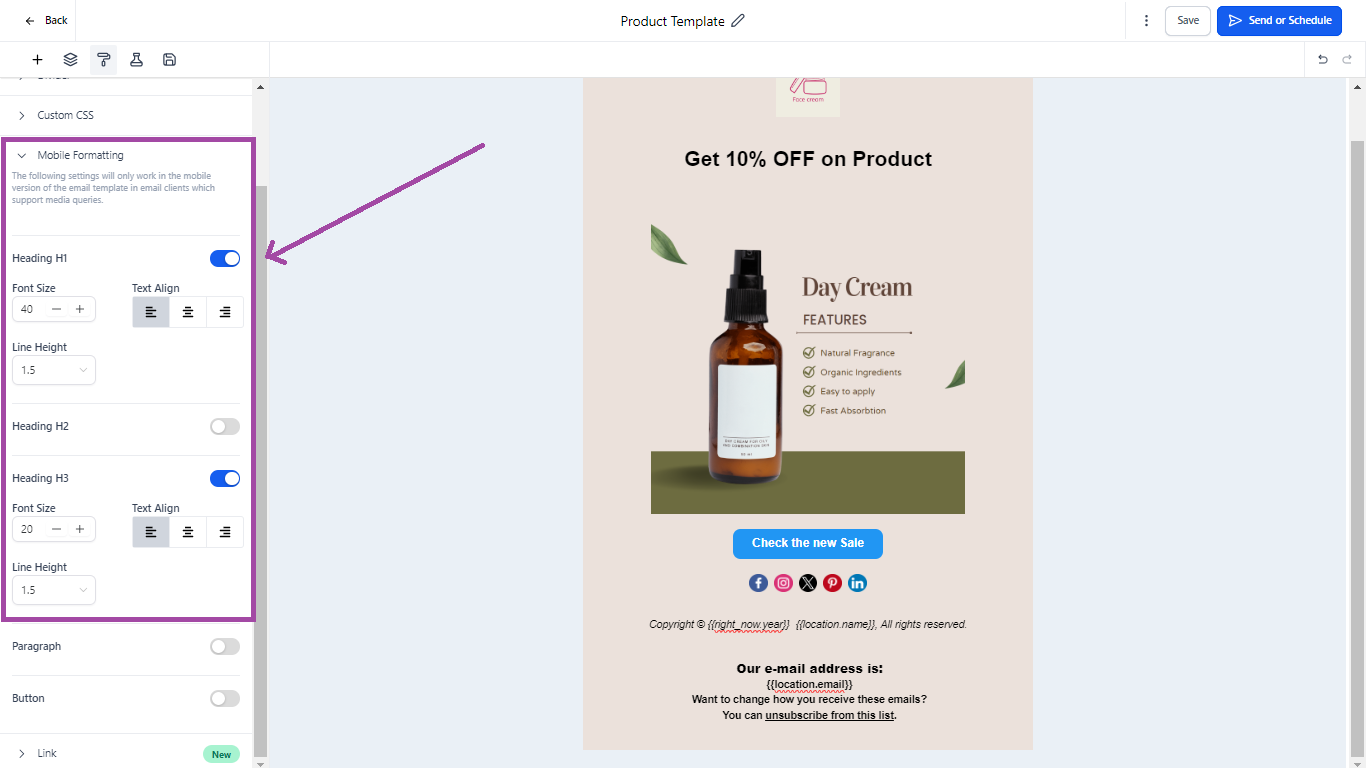
4. Once the settings are implemented for mobile, click the three dots after saving the template for preview in the mobile view.
Preview and test your email campaign
Preview and test your email campaign on a mobile device to view the changes.