
Paid Groups
The new feature inside Communities, Paid Groups, introduces the capability to monetize both Public and Private Communities on the platform. Admins and owners can now charge their users to access the content and features of the Community group.
Private and Public Groups
From the "Settings" button within a Community, admins and owners can choose whether they want to set up their group as Public / Private.
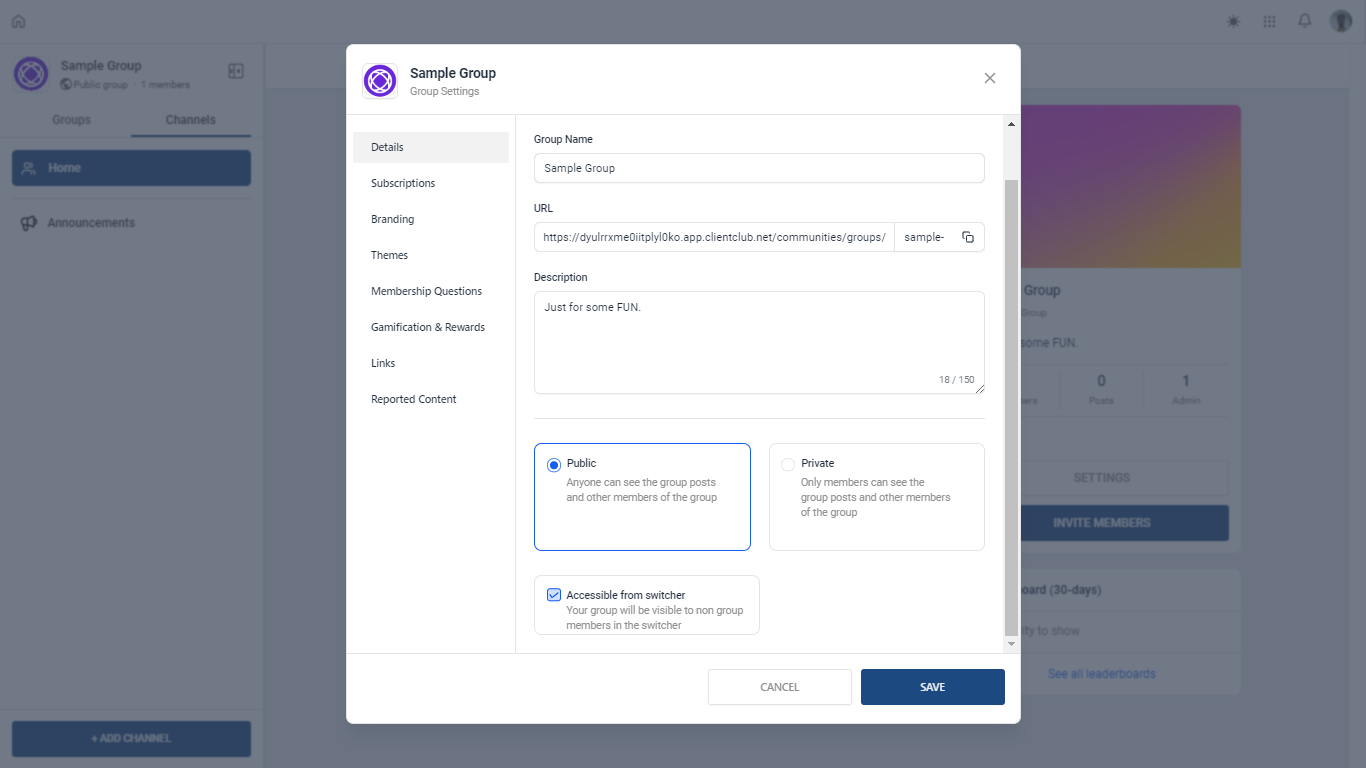
One-Time Payment
One-time payment type will give members an unlimited access of the group after the payment and once they have group access. To set up one-time payment follow the below steps:
Log into the Community
Go to "Settings" > "Subscriptions"
Click on "Add new price": Specify the Amount, Type as one-time
Click "Add" and then "Save" to create the paid group with One-time Payment
Note: to test a payment, turn on the Test Mode
Once saved, the group description will reflect the same information to members who want to join
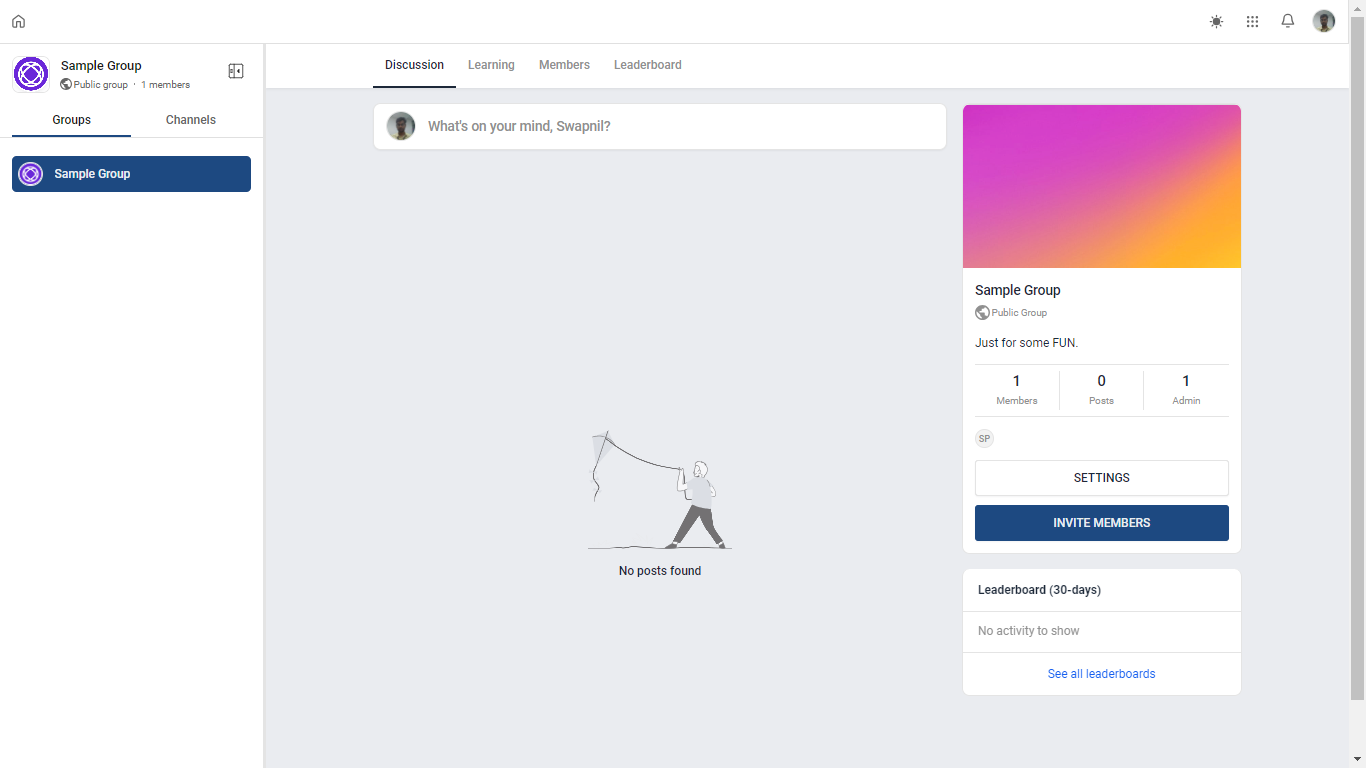
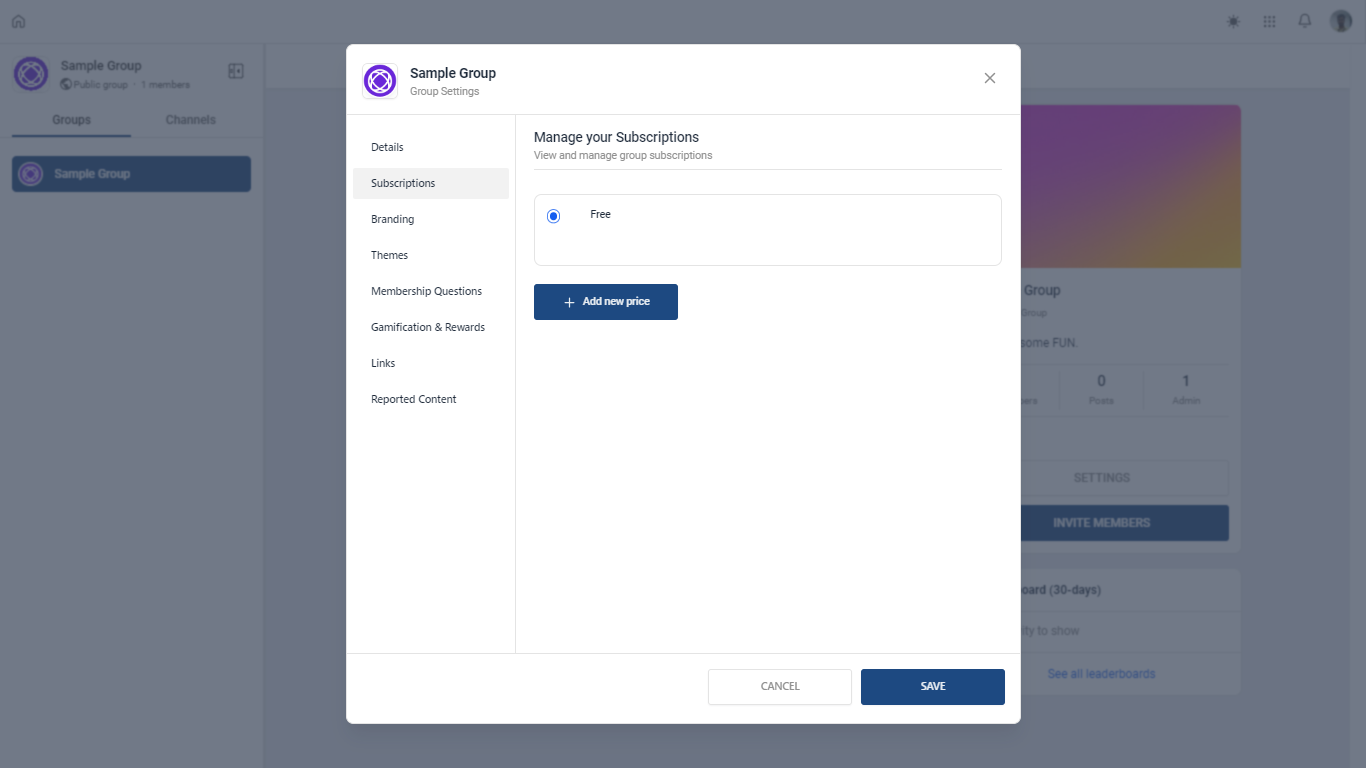
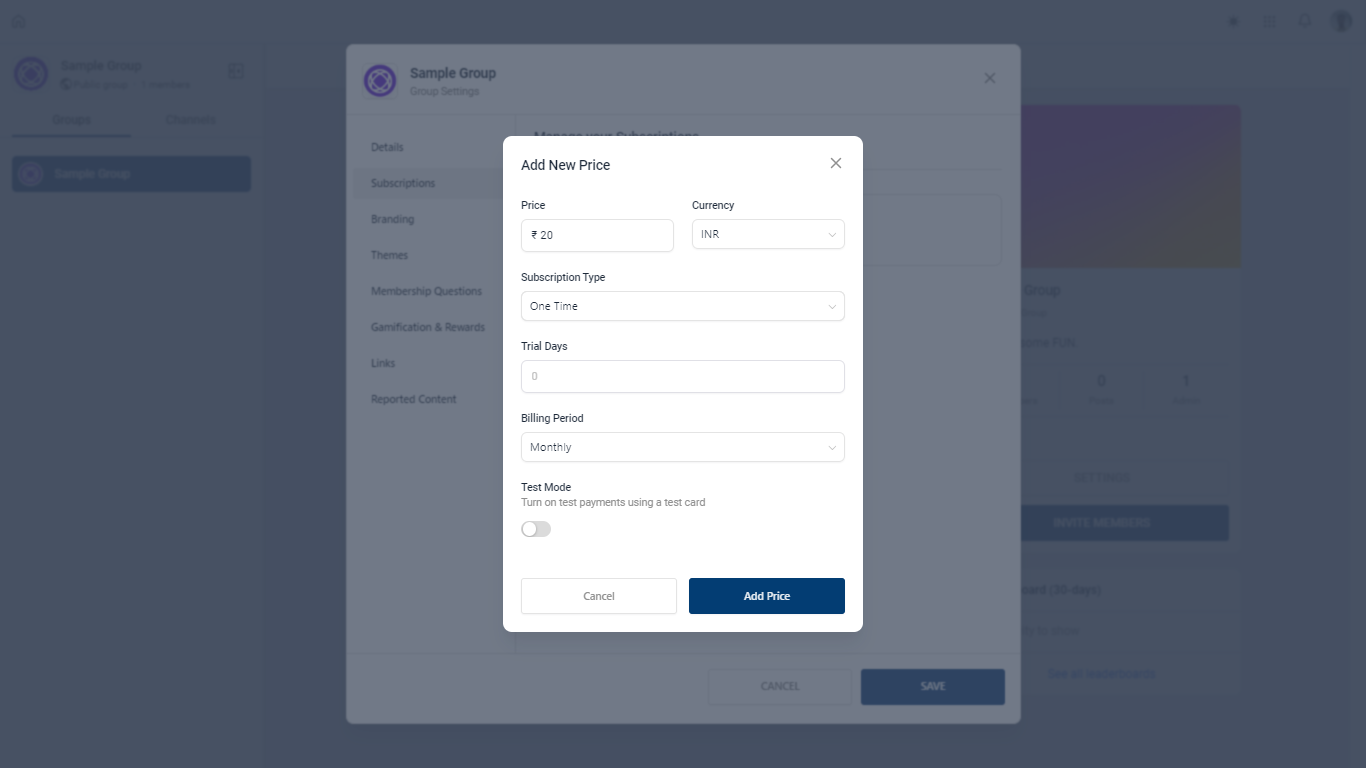
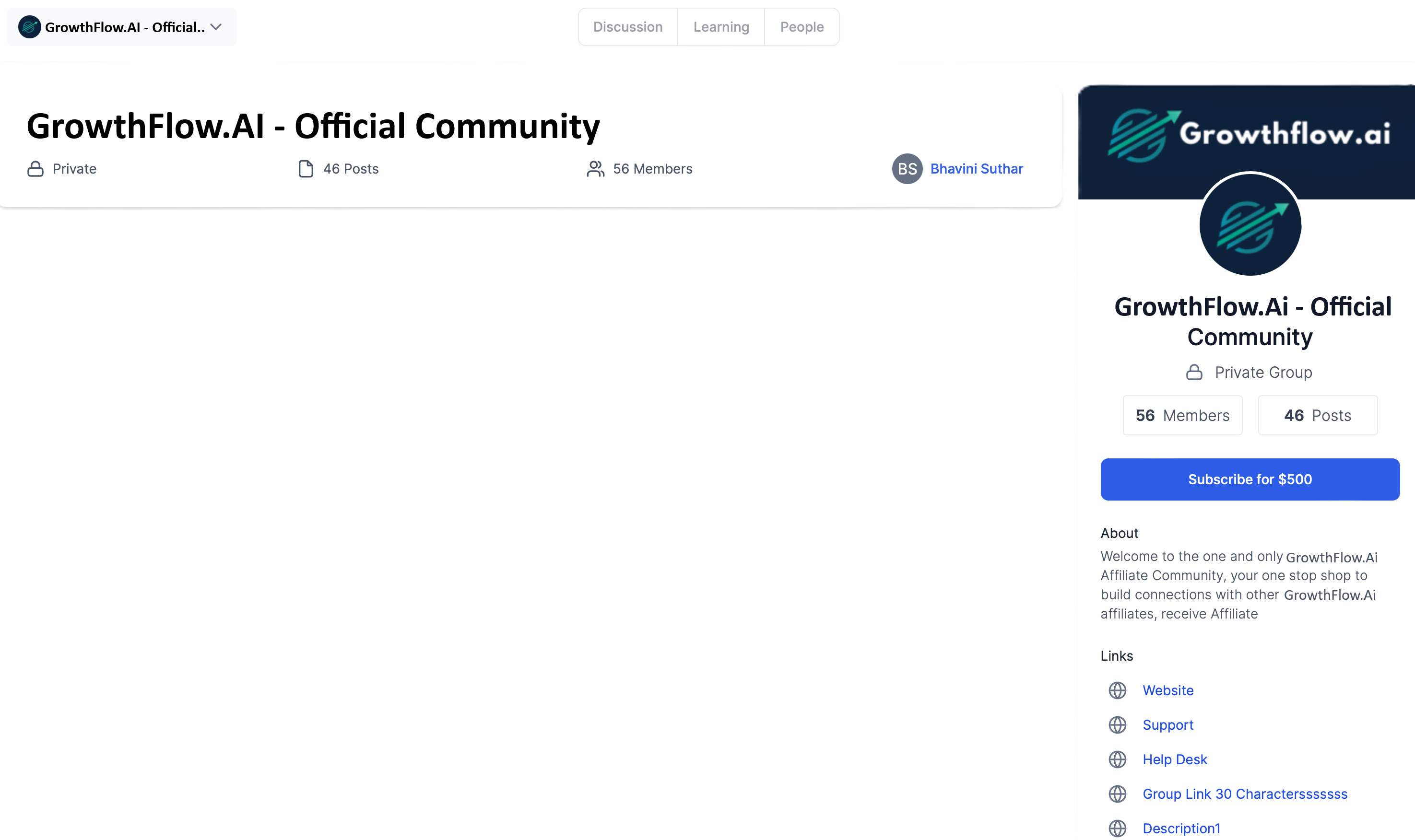
Recurring Subscription
Recurring subscription type will give members a limited access of the group after the payment and once they have group access. To set up the recurring subscription, follow the below steps:
Log into the Community
Go to "Settings" > "Subscriptions"
Click on "Add new price": Specify the Amount, Type as Recurring, Trial Days (if any), Billing Period as Monthly or Annually
Click "Add" and then "Save" to create the paid group with Recurring Subscription
Additionally, to test a payment, turn on the Test Mode
Once saved, the group description will reflect the same information to members who want to join
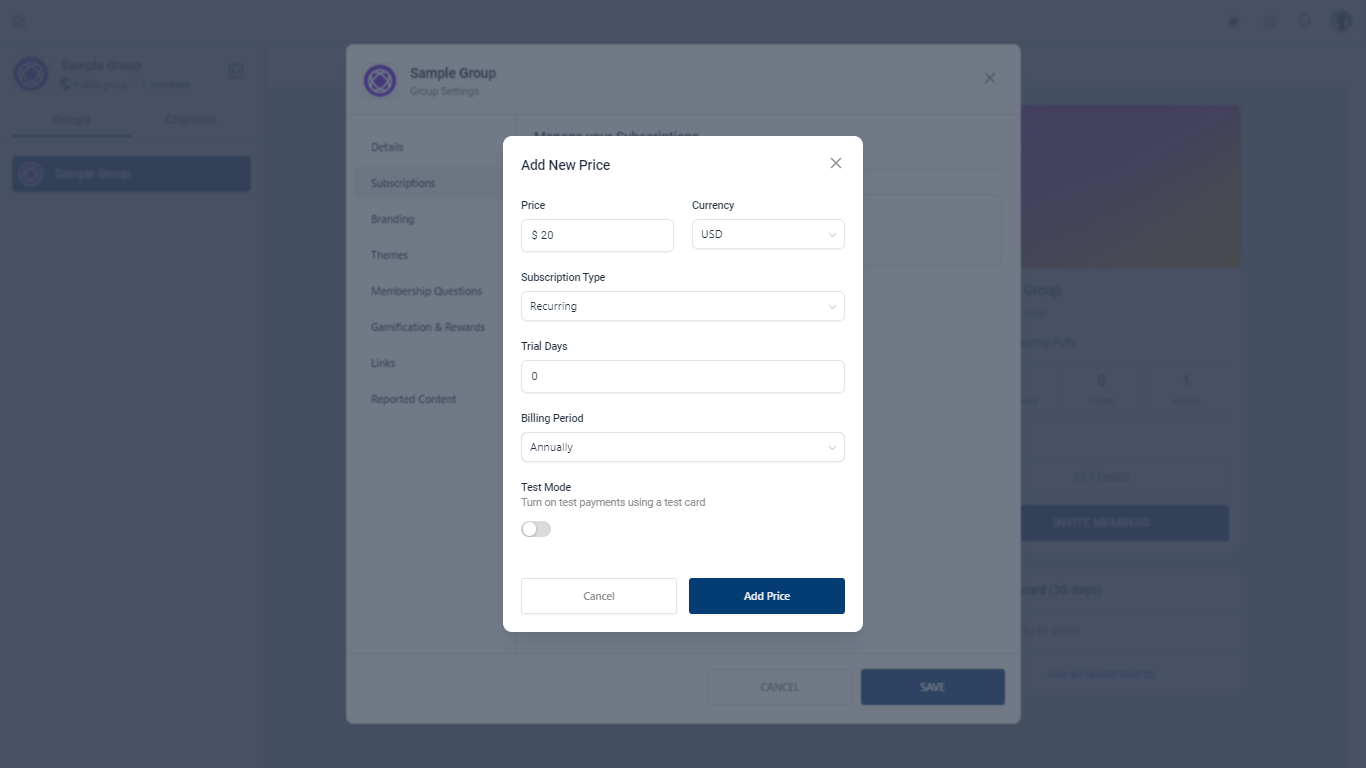
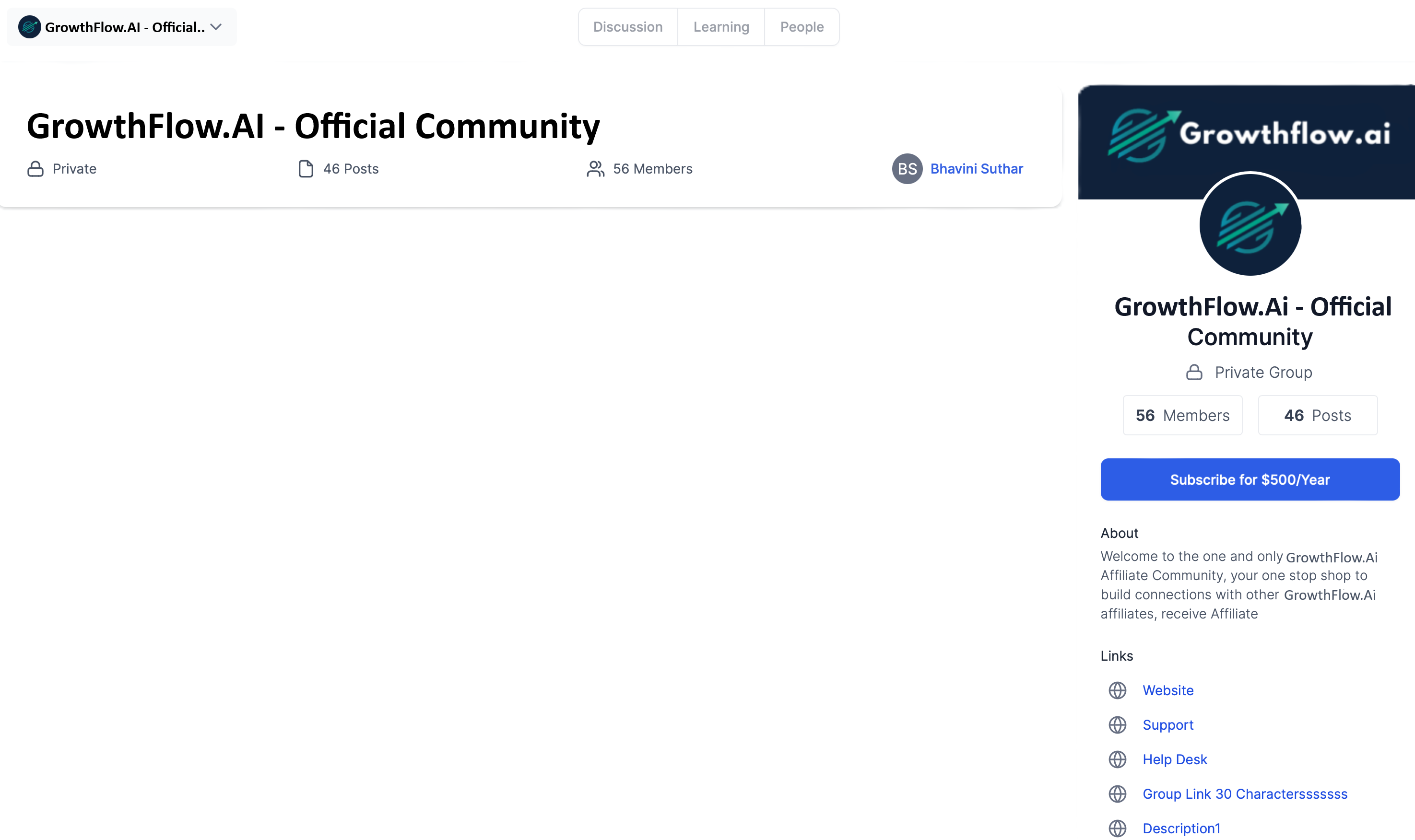
Group Access
To grant access after receiving the payment:
Once the payment is made, admins and owners need to follow the same process of providing access to members for Private Groups (Go to People Tab > Click on the Filter > Requested > Accept or Deny Membership)
For Public Groups, once the payment is made the user signs up and becomes a member right after
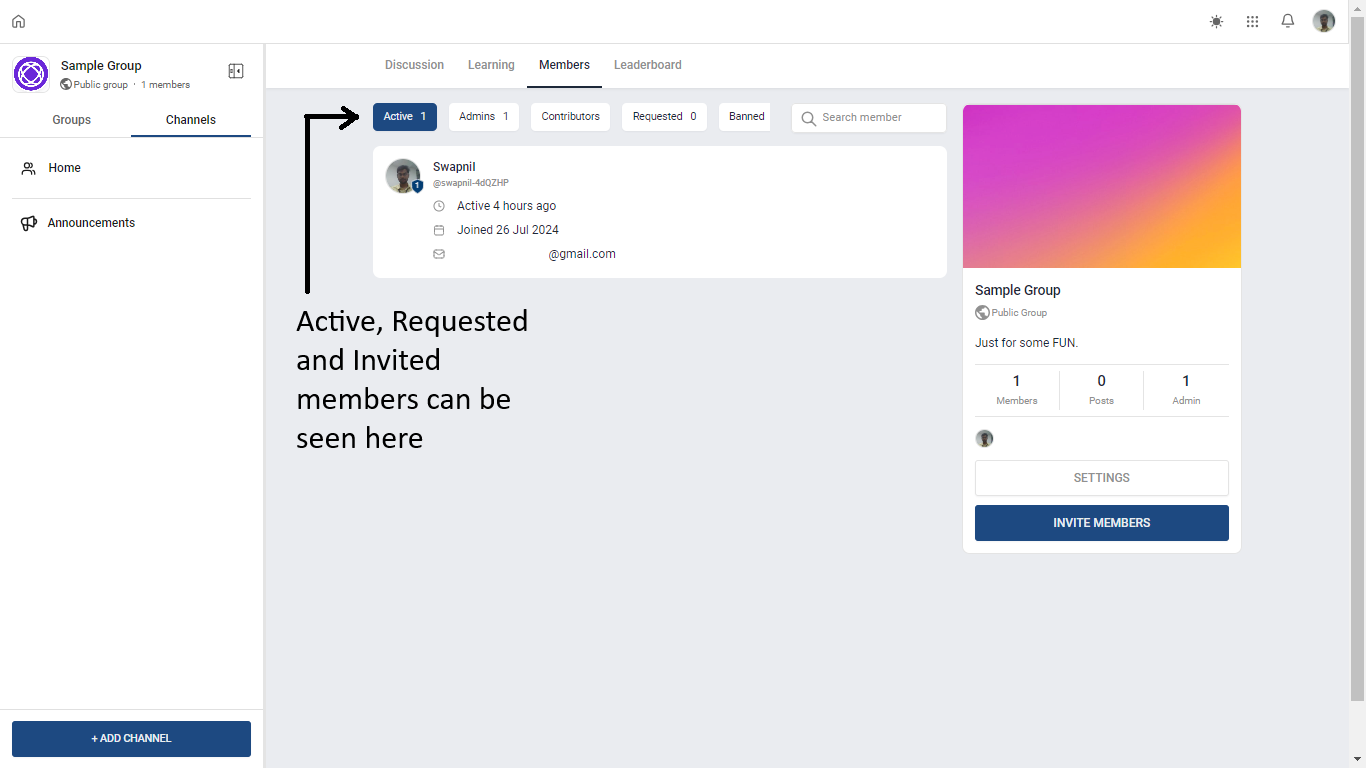
Notifications
All admins and owners receive email notification about the payment made by a user with all the details, to join the group and subsequently to request membership (as per group type)
Similarly, the users also receive a payment confirmation with all the details about their payment
Once their membership is approved by admin or owner. They are further notified about their membership and access of the group
Cancellations and Refunds
What happens when a member cancels their subscription from the GrowthFlow Payments screen?
When a user cancels their subscription from the GrowthFlow Payments screen, several actions are initiated:
- The user will receive a cancellation confirmation email.
- Admins and Owners of the group associated with the subscription will receive a cancellation received email.
- The user will be automatically removed from the group.What happens when a members cancels their subscription from the Stripe screen?
When a user cancels their subscription from the Stripe screen, several actions are initiated:
- The user will receive a cancellation confirmation email.
- Admins and Owners of the group associated with the subscription will receive a cancellation received email.
- The user will be automatically removed from the group.
How can members get refund for their payments
Members can get their refunds from both Stripe or GrowthFlow PaymentFrom GrowthFlow
Refunds can be issued by going to "Payments" > "Transactions" > click the "three dots" icon on the right side of a transaction line item > click "Refund"From Stripe
Refunds can also be issued from Stripe via the contact details screen
If a user's contact card is deleted and later restored, will the user need to make the payment again?
As of the current system functionality, when a user's contact card is accidentally deleted and then restored, the user should be reinstated in the Group without being required to make the payment again.
What are the minimum and maximum charge amounts for different currencies?
For minimum and maximum charges, refer to https://stripe.com/docs/currencies
