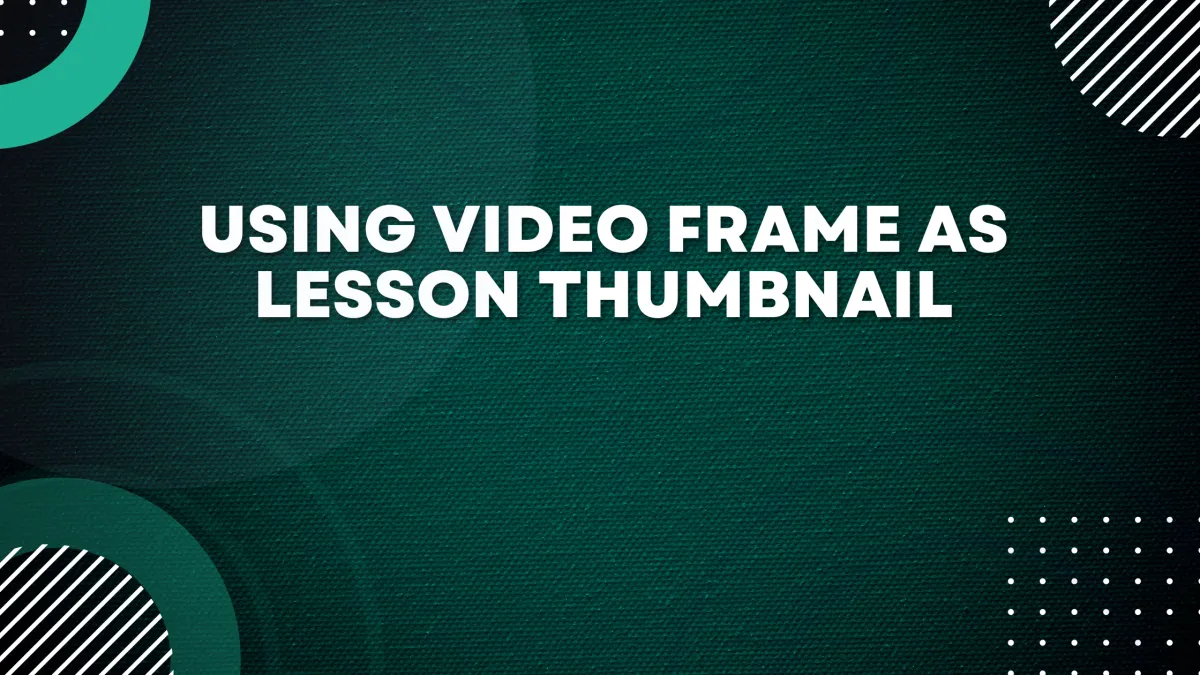
Using video frame as lesson thumbnail
Course creators can now select frames from uploaded videos as lesson and video thumbnails.
How to use it?
Step 1: Upload the video to the desired frame
Step 2: Pause the video at the preferred frame and click on "Use current frame as thumbnail"
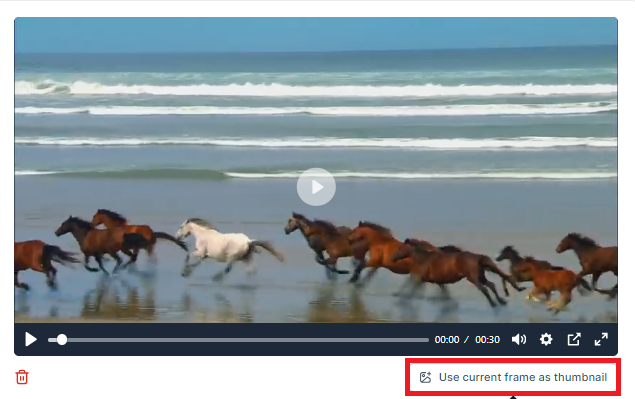
Step 3: After clicking on "Use current frame as thumbnail" the thumbnail will appear on lesson thumbnail
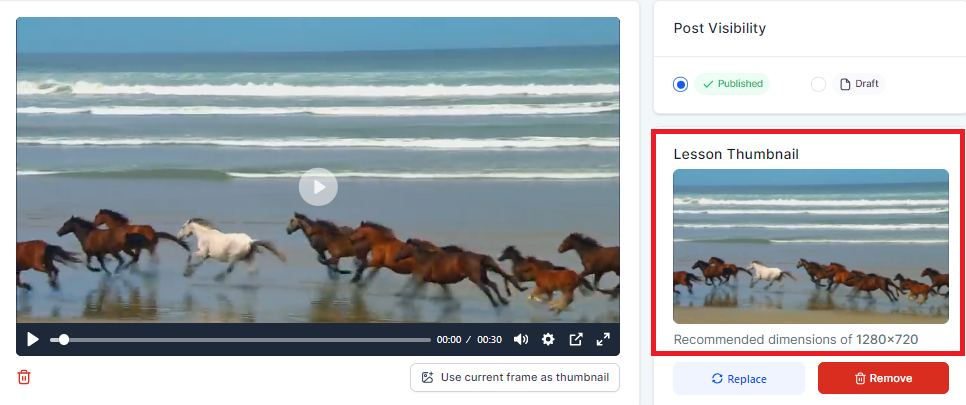
Step 4: Click on save to confirm your thumbnail
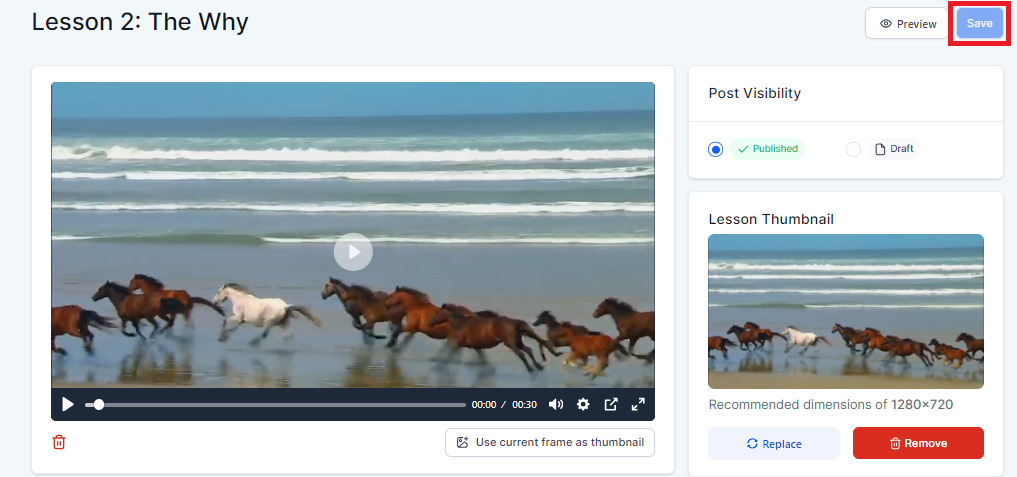
After it is saved it will appear as the thumbnail image for both Lesson and Video, like so:
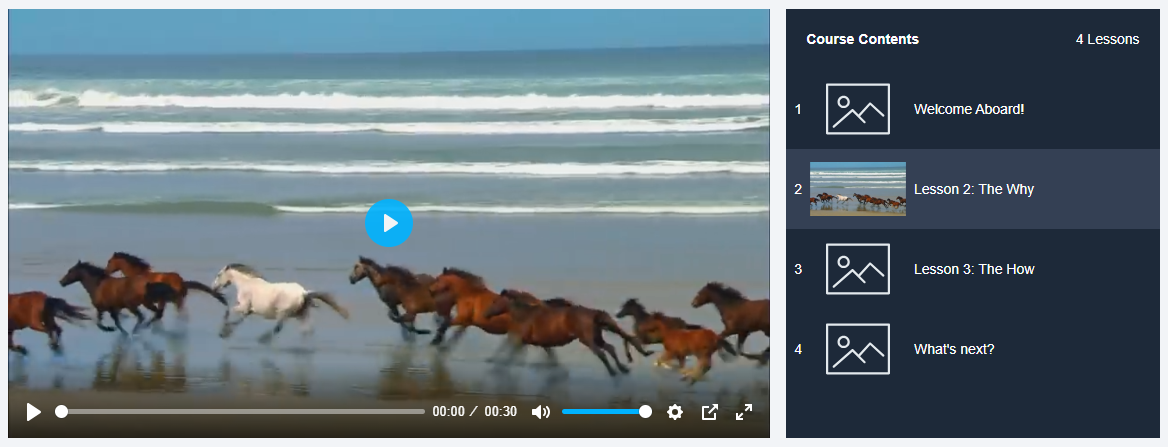
Note: If you want to change the thumbnail again, you can follow the process from step 1. If you wish to add lesson thumbnail different to a video thumbnail you can upload it manually.